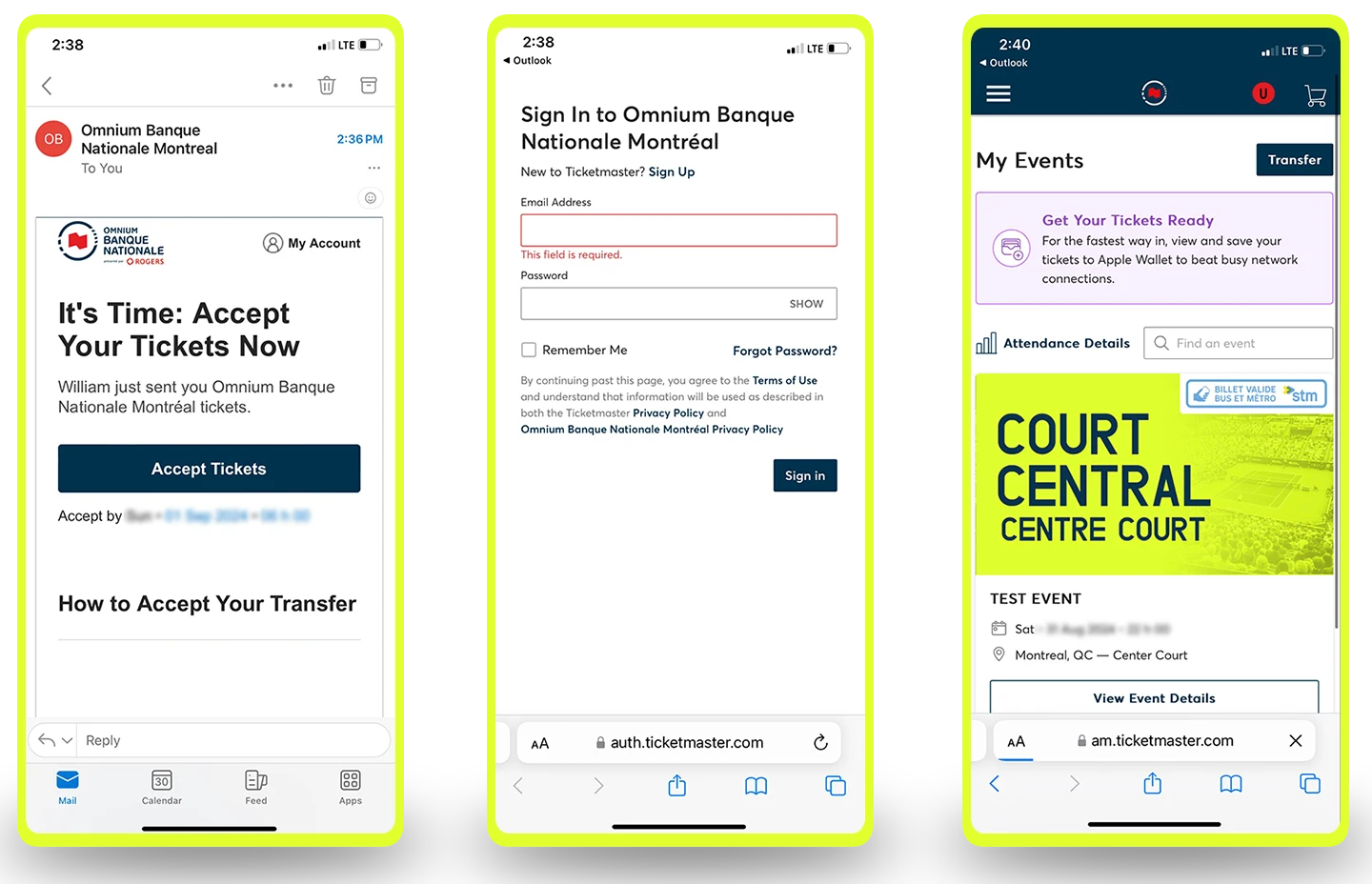MANAGE YOUR TICKETS
Access Your Account
Select the corresponding city below. You can also follow our step-by-step guide to help you log in from your phone using the tournament app.
MONTREAL
Toronto
MOBILE TICKET GUIDE
You can manage your National Bank Open tickets by connecting to My Account on your computer or mobile device. It's easy and efficient!
LOGIN TO MY ACCOUNT
1. Go to the App Store (iPhone) or Google Store (Android) and download the National Bank Open app on your smartphone.
2. Go to the Tickets tab and select Manage my tickets – My Account.
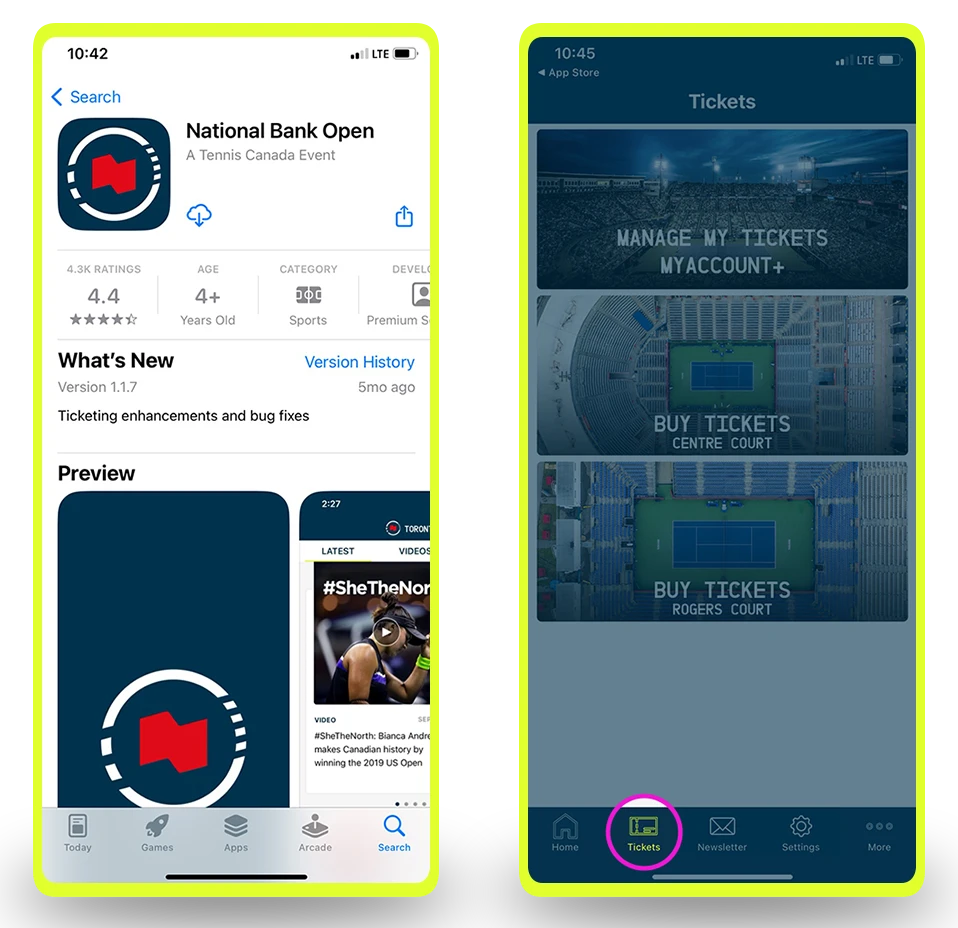
3. Enter the email address and password linked to your account.
Note: The My Account+ portal is produced by Ticketmaster.
If you forgot your password, select Forgot password ?
If you’re logging in for the first time, select Create an account.
4. If you selected Forgot password ?, you will be prompted to enter the email address linked to your account. You will then receive an email or text message from Ticketmaster containing a code to reset your password.
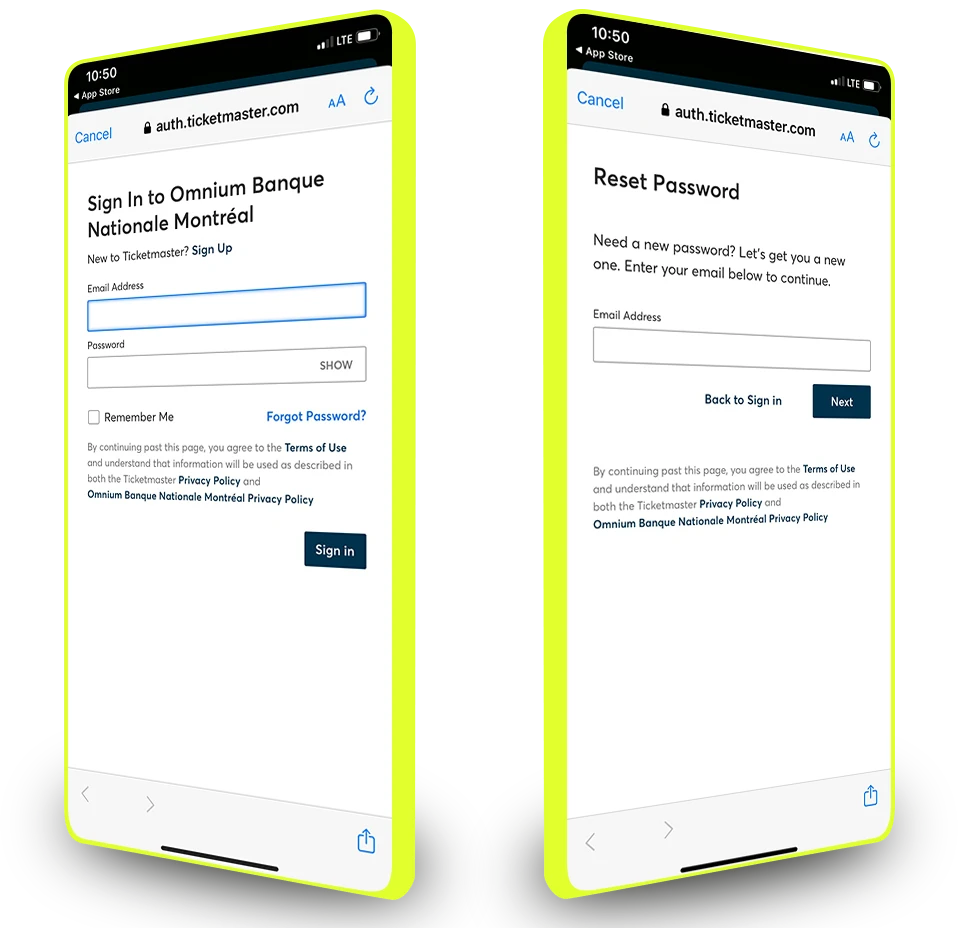
VIEW / DOWNLOAD TICKETS
1. Go to the Tickets tab and select Manage my tickets – My Account.
2. Select the session and/or ticket you want to view or download from the list.
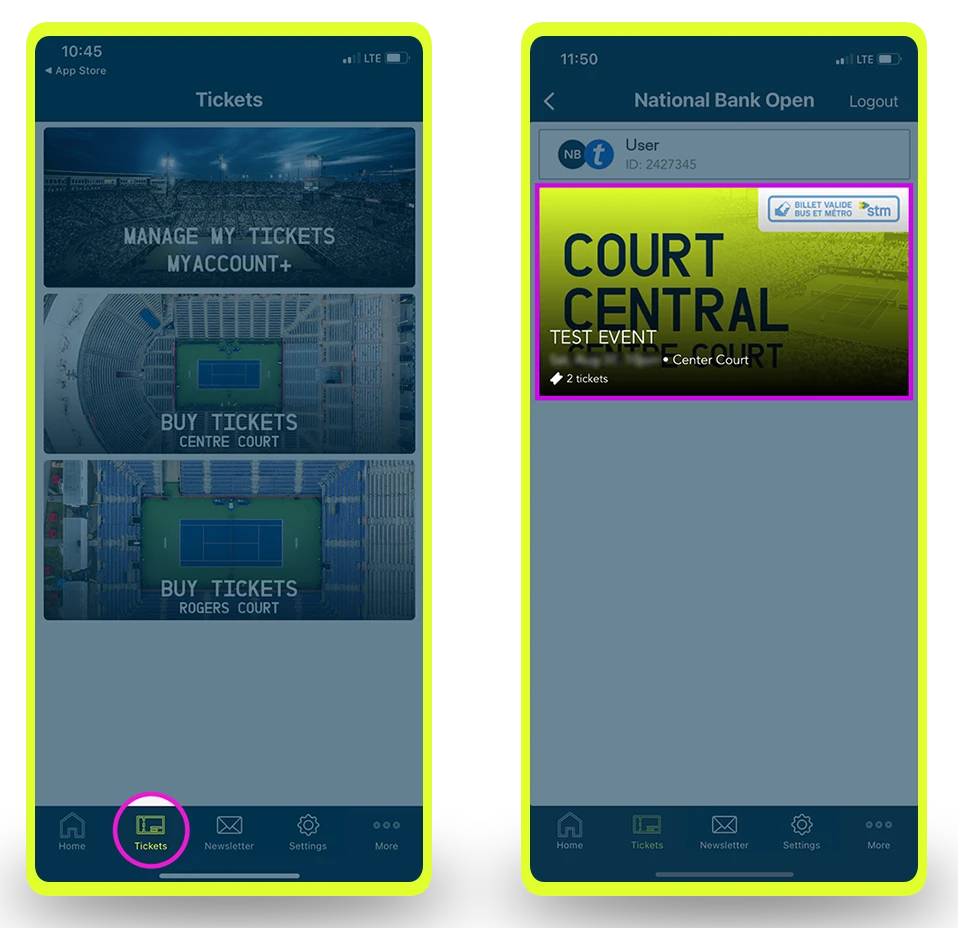
3: Show your barcode at the entrance of the site.
IMPORTANT: Do not take a screenshot. It will not be accepted at the gates.
4: Add your ticket to your Apple Wallet (iPhone) or Google Pay (Android)
MPORTANT: YOUR TICKETS MUST BE DISPLAYED ON YOUR SMARTPHONE FROM THE APP OR WALLET. SCREENSHOTS AND PRINTOUTS WILL NOT BE ACCEPTED AT THE GATES.

TRANSFER TICKETS
1.Select the session for which you want to transfer tickets.
2.Select Transfer.
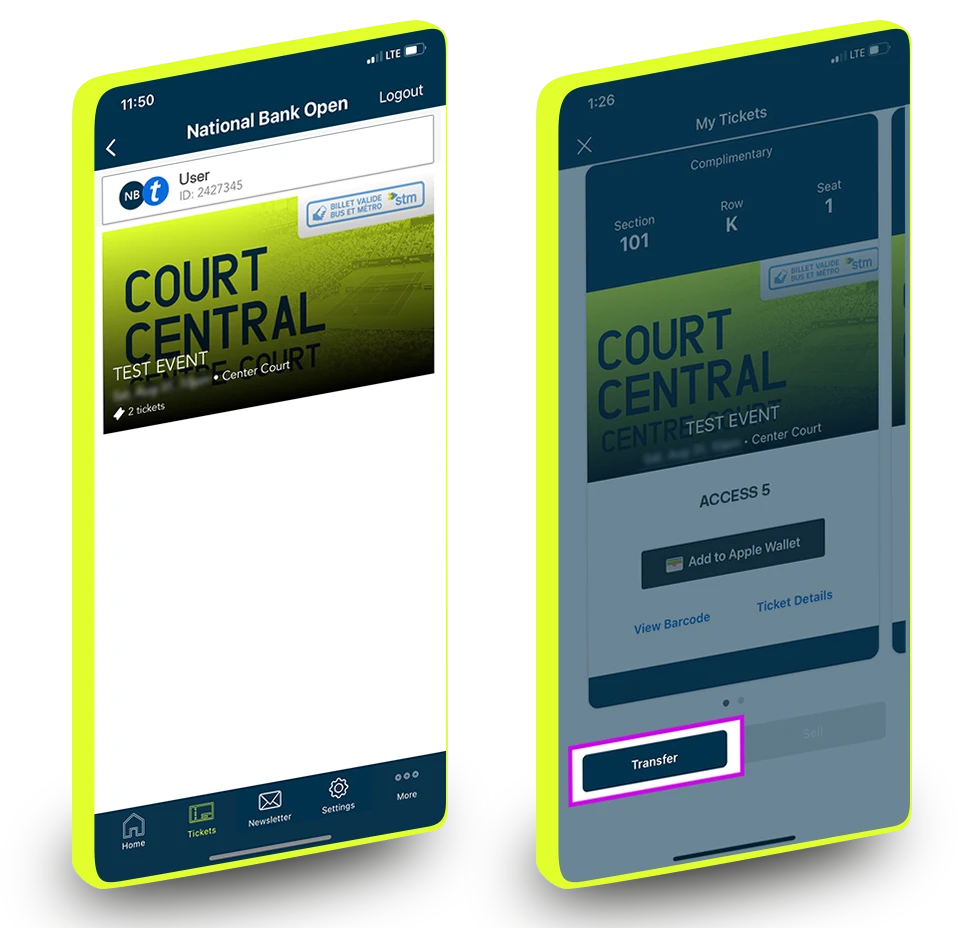
3: Select the seats you want to transfer and select Transfer to.
4: Select or add a recipient. To facilitate the transfer, let the recipient know you’re sending the tickets by email.
You can personalize the invitation by adding a message (up to 255 characters).
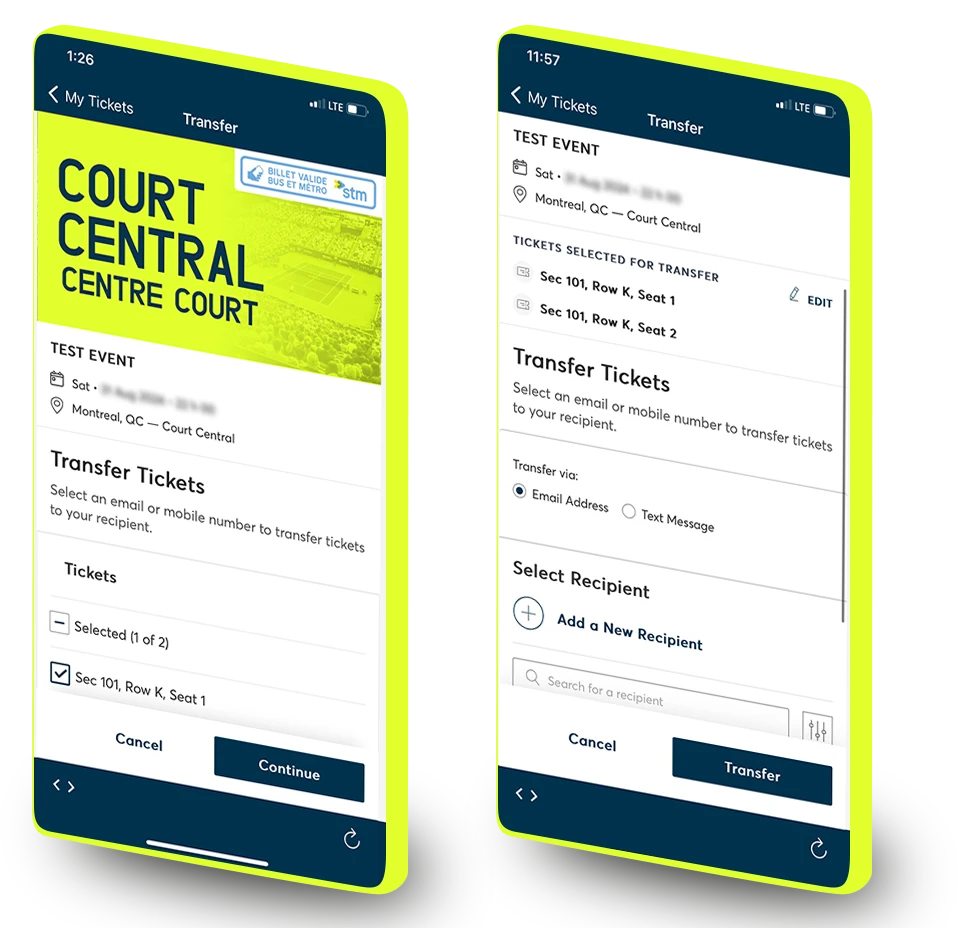
STEP 5: Once the tickets are sent, the process is complete. The ticket status will appear. You can cancel the transfer by selecting Cancel the transfer up until the time the recipient accepts the tickets.
STEP 6: Once the recipient has accepted the tickets, the status will change to Transferred, and the bar code will no longer appear.
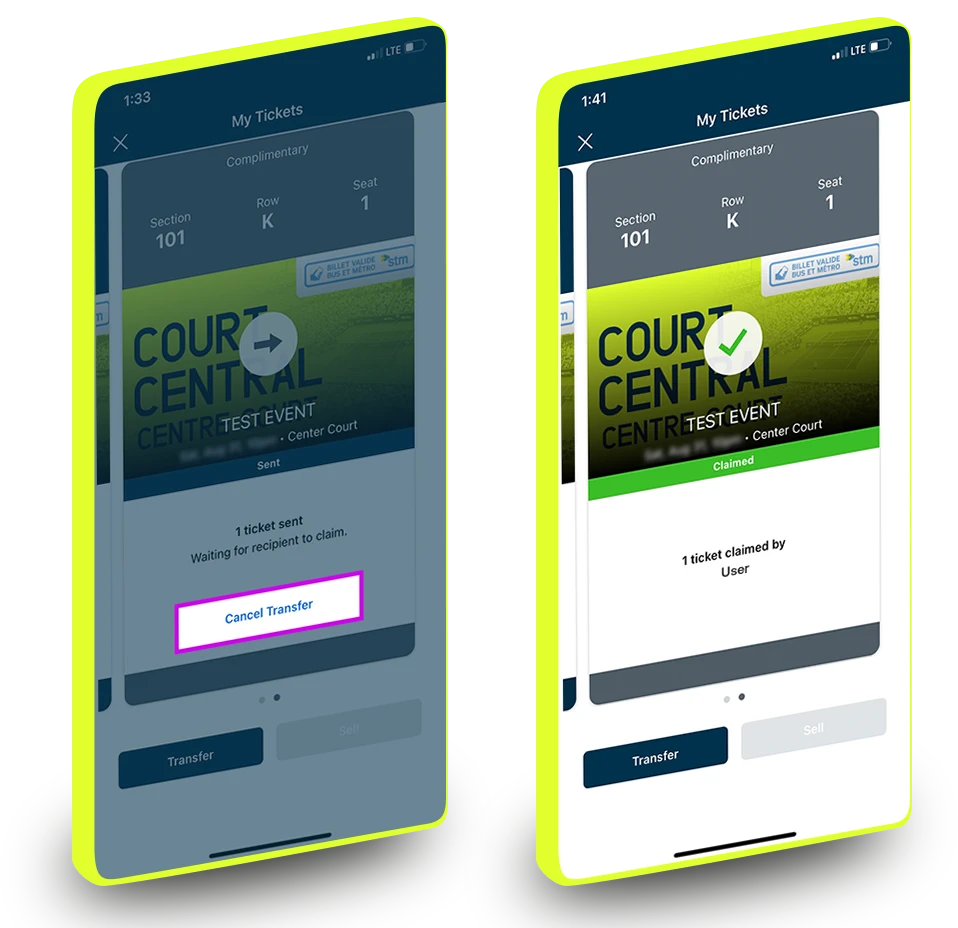
ACCEPT TRANSFERRED TICKET
1. In the email you received, select Accept tickets.
2. Log in to your account or create an account.
Note: The My Account portal is produced by Ticketmaster.
IMPORTANT: Log in with the address to which the ticket was sent.
3. Get ready for the tournament.
Once you’ve logged in, download our mobile app and sign in with the email address linked to your account.
Follow the steps in our guide to download your ticket on your smartphone.
Once you’ve accepted the ticket, a confirmation with the session details will appear.
Keep your ticket on your smartphone.