MANAGE YOUR TICKETS
Access Your Account
Select the corresponding city below. You can also follow our step-by-step guide to help you log in from your phone using the tournament app.
MONTREAL
Toronto
Mobile Ticket Guide
Mobile tickets will be available starting in June 2026 only.
At that time, you will be able to view the barcode, add your tickets to your mobile wallet, and transfer them if needed.